Clean and professional looking straight out of the box, and easily customised to fit your brand. Buy now for only $10 and start sending awesome invoices to your clients!
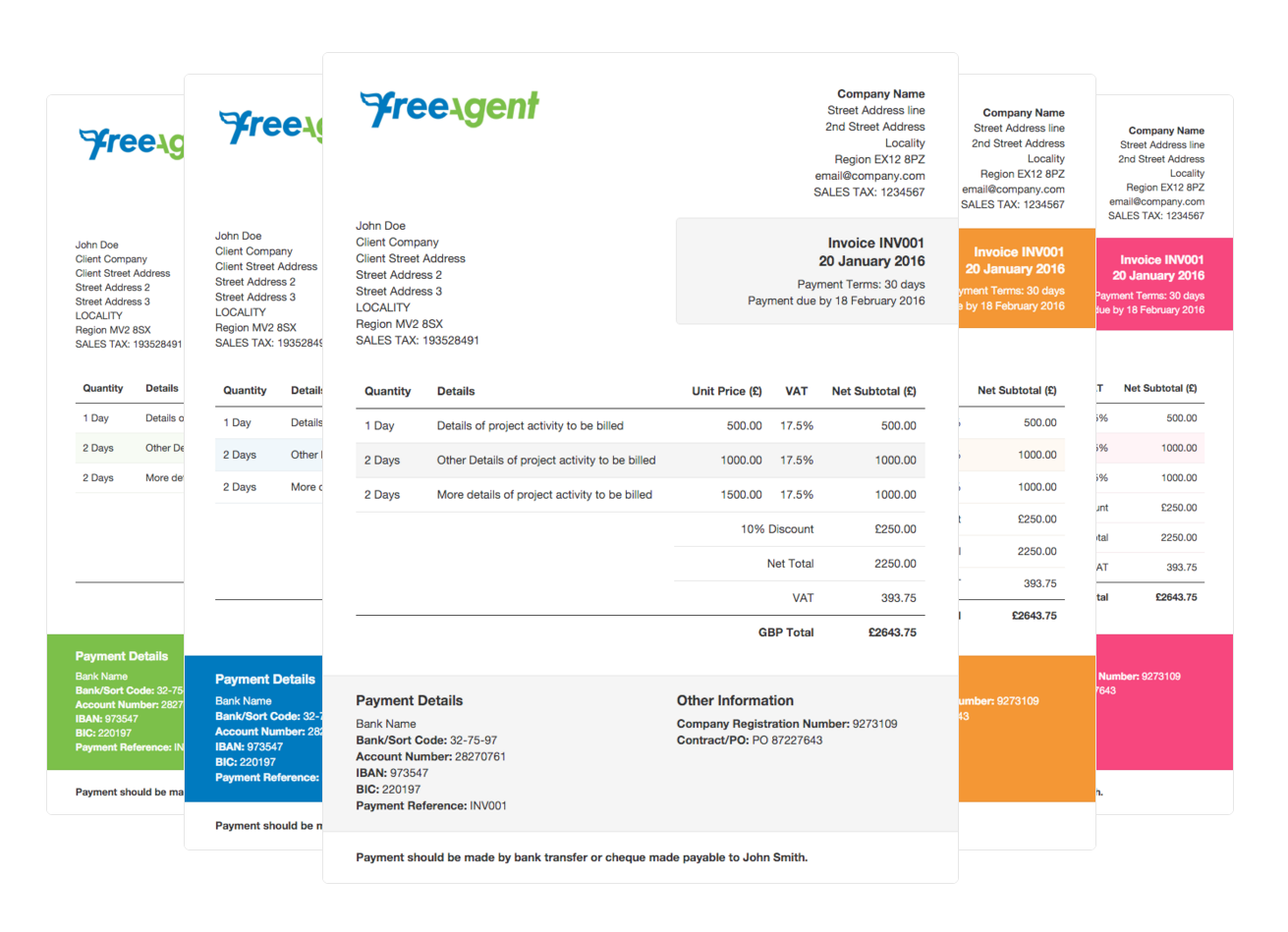
Clean and professional looking straight out of the box, and easily customised to fit your brand. Buy now for only $10 and start sending awesome invoices to your clients!
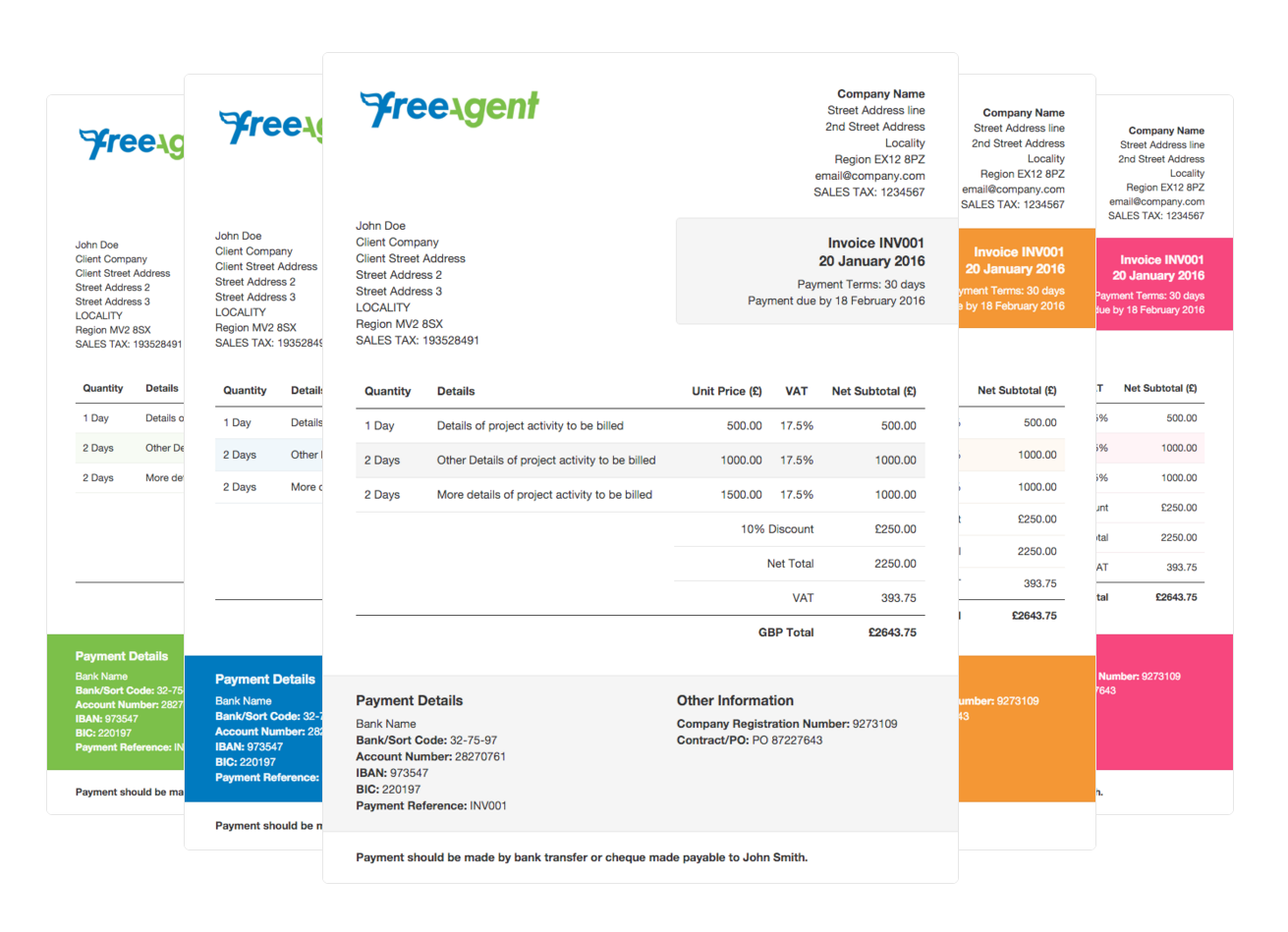
It is indeed! Actually the zip file contains a total of ten .css files: two stylesheets for each colour variation. These files can be used as a custom theme for FreeAgent (You are using FreeAgent, right? Otherwise you really shouldn't have bought the theme).
You don't have to adjust the code, or be able to read it — so don't worry if you can't — but you will have to be able to open the files and be able to copy and paste them into FreeAgent.
To install the theme, follow the directions on the FreeAgent website to get to the Theme Gallery. From there, you need to select Custom Theme.
Select your favourite colour from the pack (blue, grey, orange, green, pink), and copy the contents of the chosen colour's main.css file and paste it into the Main CSS tab.
Follow the same method for the print.css file, copy the contents and paste it into the Print CSS tab.
Click the save button, and you're good to go! Now start invoicing like a pro.
This will require you to make an adjustment to the code itself; don't panic, it's still just a copy and paste, but you'll need to calculate the dimensions of your logo.
For example, if you wanted your logo to be 400px wide and 200px tall, at the bottom of the Main CSS tab you would add the following:
#invoice .logo {
height: 200px!important;
width: 400px!important;
}Copy and paste the above code and adjust the 400 and 200 to your logo's dimensions.
This is going to require you to make an adjustment to the code again. At the bottom of each main.css file are the colours for that particular theme. If you need to modify anything, that's where you need to look.
That's not a question. I don't offer any support for customizations or modifications to the theme, but if you have found any bugs then please contact me at help@steff.me with the subject line "Clean FreeAgent Theme".